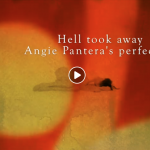Everyone has their own writing styles, and while we do not want to give you any cans or cannots, we suggest you follow some of these tips and suggestions in order to make your blog posts look better and reach more people.
MAKE SURE YOU HAVE AN ENTICING TITLE
The first thing people see is the title of your post. If you don’t have an enticing title, you won’t get any clicks. Think about why you are writing the post. Are you offering advice? Did something interesting happen to you recently and you want to share? What are some catchy words you can include for either of these options? For example, the title of this post is “Simple & Effective Blogging Tips for WordPress.” What if the title was just “Blogging Tips?” Would I get as many readers? Likewise, you’ll see a lot of articles about personal experiences that have titles that make the reader ask “how can that happen to me?”, such as “How I met the love of my life when I wasn’t even trying.” This is a very personal story, yet people know that there might be some tips included for them! You get the idea.
The one thing you’ll definitely want to steer clear of are the annoying click bait titles such as “Mom looks away for one second and WOW you’ll never believe what happens next!” You’ll see this a lot on social media. This might work initially, but you’ll find that these readers probably won’t come back for more – you might even lose readers this way, as many people get frustrated with these articles and start scrolling past them.
USE PARAGRAPHS
No one likes to read writing that never pauses for a line break. To break your writing up into paragraphs, use double spaces between your paragraphs.
USE HEADINGS
If you are writing long posts, break up the sections by using headings to highlight a change of subject. While editing your post, find the drop-down menu in the visual editor, where it says “paragraph,” and select one of the headings. Heading 1 is usually very large and used for post titles, so it’s a good suggestion to always select Heading 2 or Heading 3.
SET FEATURED IMAGES
I don’t want to say it’s obligatory to set featured images, except that it really is. Using images improves the look of your blog and also makes it easier for people to share your article on Facebook, Twitter, Instagram. Featured images assigned to posts are displayed on the blog-page and sometimes in sidebars, next to or above their corresponding posts. Images that you upload should not have a large size. Preferably, they should not be bigger than 1,000 pixels in any dimension in order to keep loading times to a minimum. Whenever possible, always re-size images on your computer before uploading.
In the post you would like to edit, on the bottom right under Page Attributes, you’ll see “Featured Image.” Click there and another floating window will pop up with options to either select an image that’s been previously uploaded to the Media Library or to upload a new one from your computer.
Once you’ve selected the image and waited for it to upload, click on the blue button “Set Featured Image” that appears in the bottom right corner of the screen. You should then see a thumbnail of the featured image appear in the “Featured Image” section. Save or update the post.
MAKE IT EASY TO SHARE YOUR POST
You should have some sort of social sharing plugin installed so that every post you write has buttons for readers to easily and automatically share your posts on Facebook, Twitter, etc. It’s also a good idea to add a “call to action” to your posts, such as “Like what you read? Follow me on Twitter for more!” or even embed some of your tweets inside your post.
Here are some social media sharing plugins you can consider using:
Shareaholic | share buttons, related posts, social analytics & more – this one is our favorite
ShareThis: Free Sharing Buttons and Tools
Share Buttons by AddThis
USE SEO
If you don’t have it installed already, you really should have an SEO plugin. We suggest SEO Ultimate because it gives you the option to change your title, description, and image for social networks. This could be useful if you want to use a featured image with large text in your blog, but you want to promote it in Facebook – which only allows promoted images to be filled with 20% text (you can test this here). You could use SEO Ultimate to upload a different image with less text, and then successfully promote the post on Facebook.